Trusted by 7000+ active websites…
Create beautiful vertical & Horizontal timelines.
Show year labels for story and year navigation.
Use Images as icons and images inside the media for image slider.
Add different type of animations to story.
Easy to set-up and use. I used it on two sites. I did have some minor problems with it, but the support team did a great (and fast) job fixing my issues. They even updated to plug-in so the issues wouldn’t be a problem in the future.
★★★★★
@neildr on WP.org
One of the main advantage comparing to other similar extensions is the creation and the edition of the timeline directly in the Gutenberg editon. Design is great too and can be edit easily with some additional CSS.
★★★★★
@wkshakerWP.org
This plugin produces timelines that do not conform with web accessibility standards, nor does it produce valid HTML markup – it won’t pass the W3’s automated validation tools inspection. Use at your own risk.
I was trying out different timelines and the other ones seemed to be limited in their free versions. But Timeline block allowed me to do everything I needed to do and I didn’t need to seek out instructions to determine how it worked.
The free version of the plugin provides a lot of functionality. The technical support was perfect and helped me solve some problems within my theme such as the multilingual one. Thank you very much!
Plugin features…

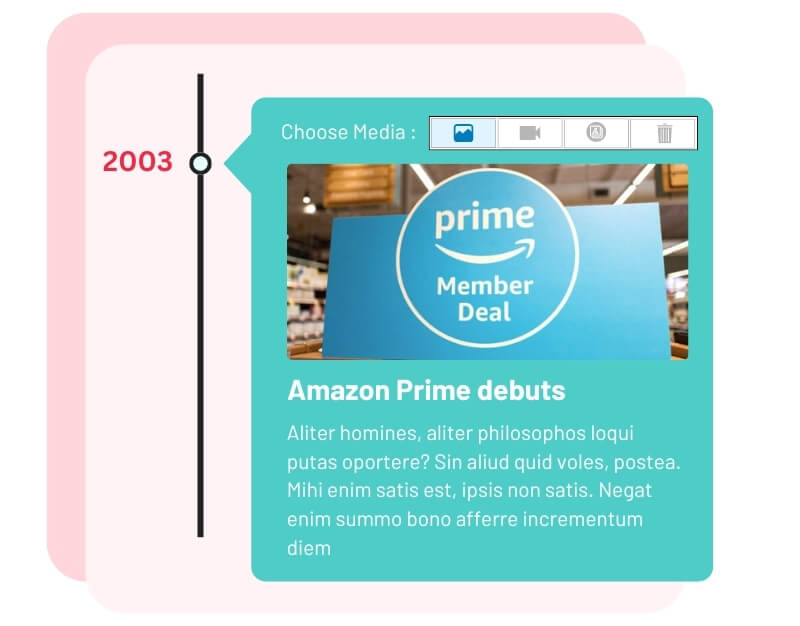
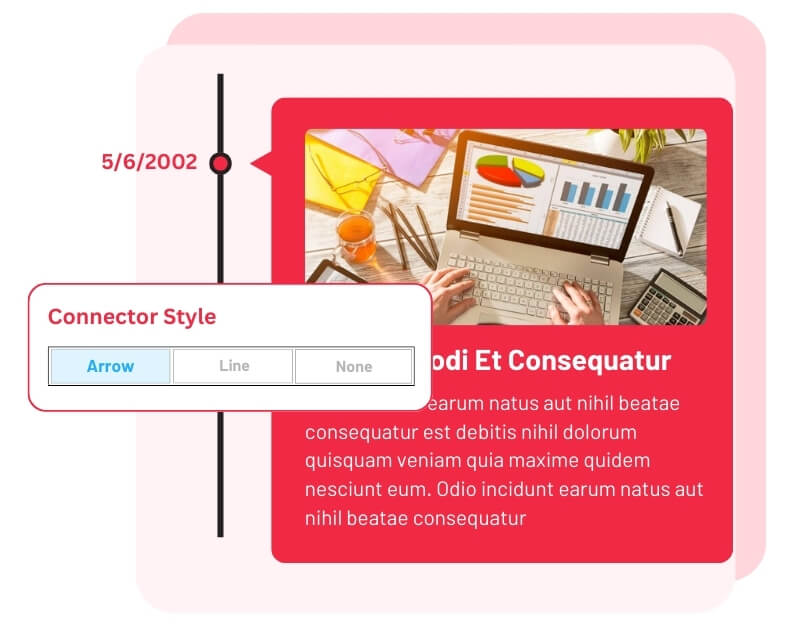
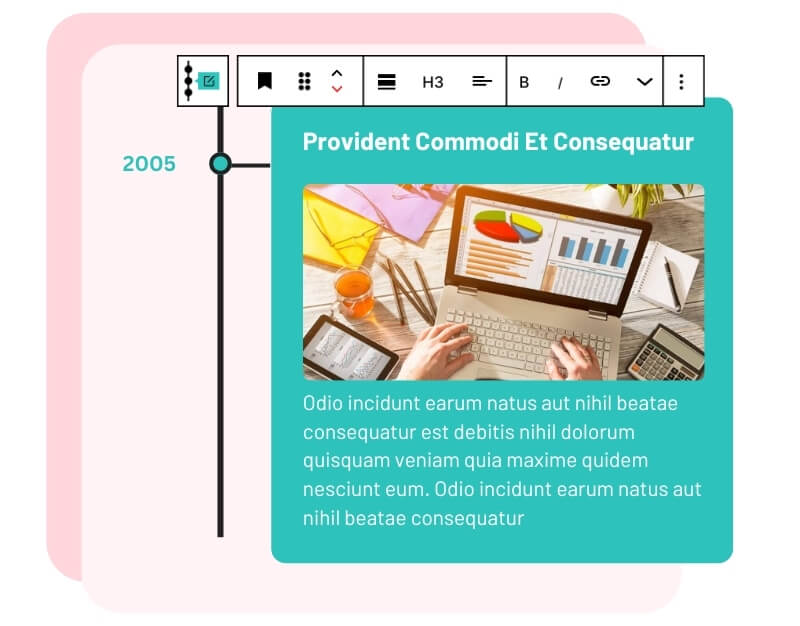
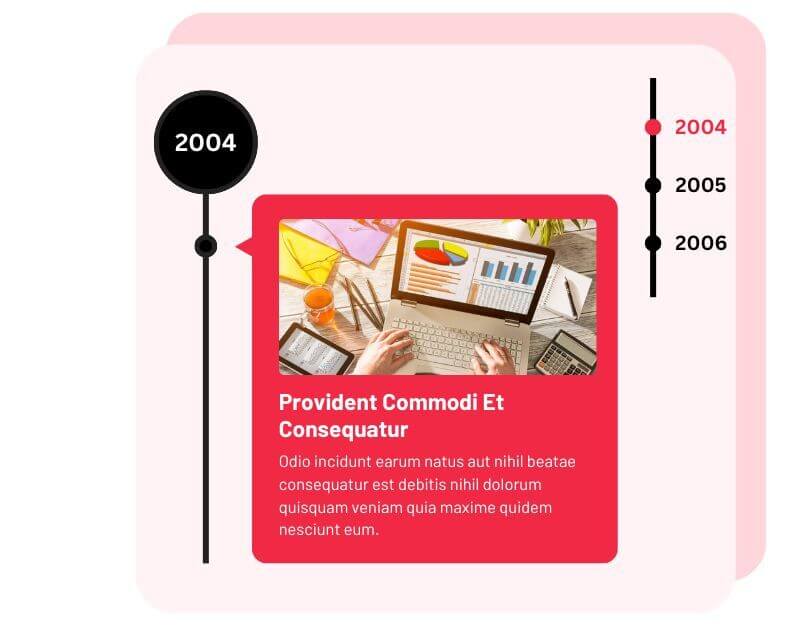
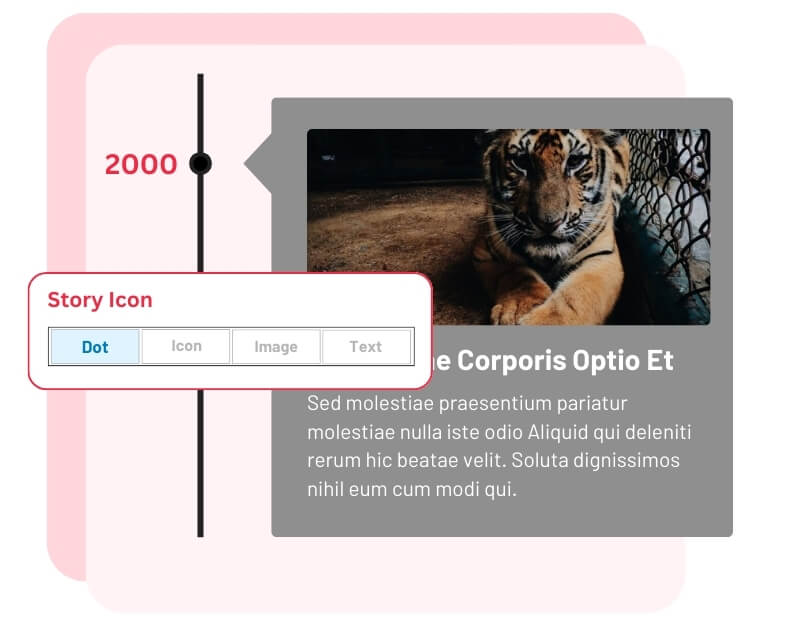
In our Timeline block for Gutenberg plugin, we utilize WordPress core (default) blocks for story heading, story description, and story image. This allows for easy customization of settings according to your preferences, similar to using WordPress core blocks. Additionally, you can adjust various settings such as font styles, alignment, and spacing to tailor the appearance of your timeline stories. With this flexibility, you can create visually appealing timelines that seamlessly integrate with your website’s design.




| Features | Free | Pro |
|---|---|---|
| Horizontal Layout | ⤫ | ✓ |
| Timeline Settings | Basic Settings | Advance Settings |
| Animation Effects | ⤫ | 15+ Animations |
| Multiple Timeline | ||
| Video / Slide-show | ||
| Custom Image Icons | ||
| Custom Text Icons | ||
| Year Label | ||
| Quick Year Navigation | ||
| Move Element Position | ||
| Line Filling | ||
| Connector Style | ||
| Icon/Label Position | ||
| Read More Link |
To add a new story to your timeline between the already added timeline, click on the existing story block. Look for the “+” icon in the timeline settings panel at the top. Simply click on the “+” icon to insert a new story right after the selected one.
Customize various colors easily in your timeline block settings panel. Adjust font color in the Style tab and modify colors for story icons, borders, year labels, center line, and story backgrounds in the Advanced tab.