Let’s start with the basics. Timeline Widgets and Timeline Block are plugins that enable you to display a timeline on your website or blog. But, what exactly are they? Timeline Widgets is a simple, user-friendly tool that allows you to create basic timelines quickly and easily. On the other hand, Timeline Block is a plugin that gives you greater control over the design and functionality of your timeline. So, here are the key features of both plugins that will help you decide which one to choose:
Timeline Widget Pro (Elementor Timeline)
Timeline Widget Pro (Elementor Timeline) is an addon for Elementor, a popular WordPress page builder, that allows users to create horizontal or vertical timelines to showcase their life story or company history on their website.
With Timeline Widget Pro, users can customize the appearance of their timeline with different colors, fonts, and icons to match their brand or personal style. They can also add images, videos, or links to each event or milestone to provide more information and context.
Overall, Timeline Widget Pro is a useful tool for anyone looking to create an engaging and informative timeline on their website without the need for coding or design skills.
Timeline Screenshots
Both Sided Timeline:-
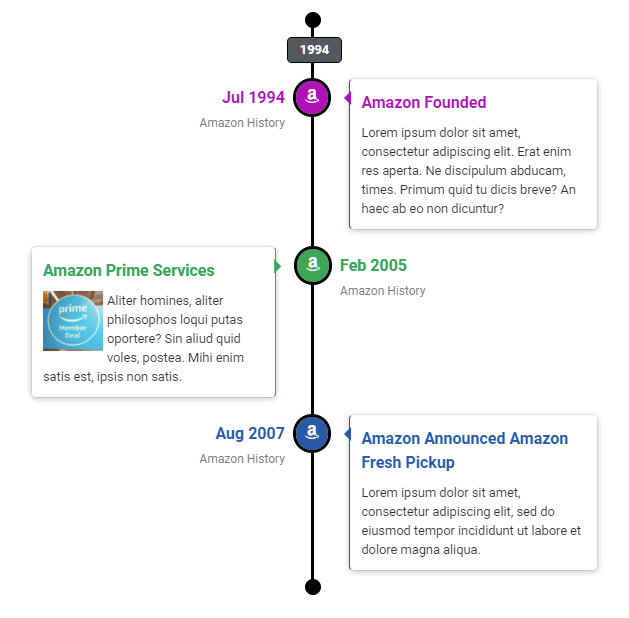
Horizontal Timeline:-
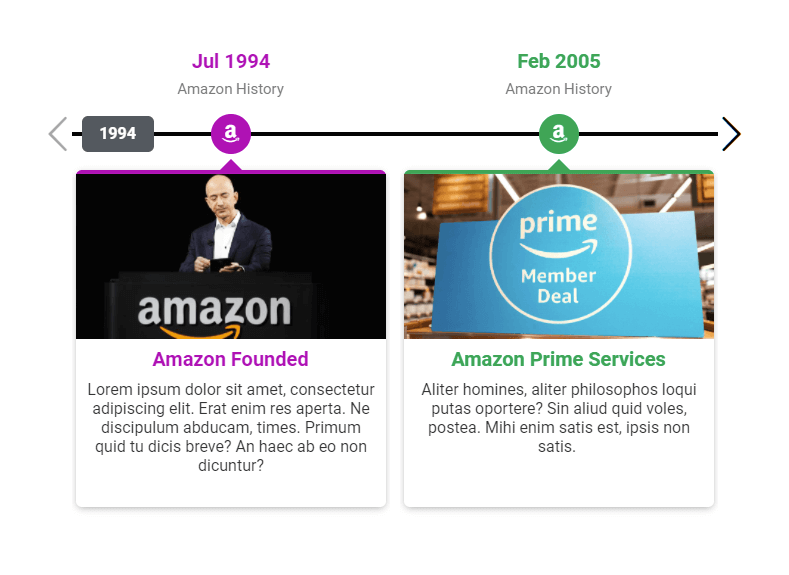
One Sided Timeline:-
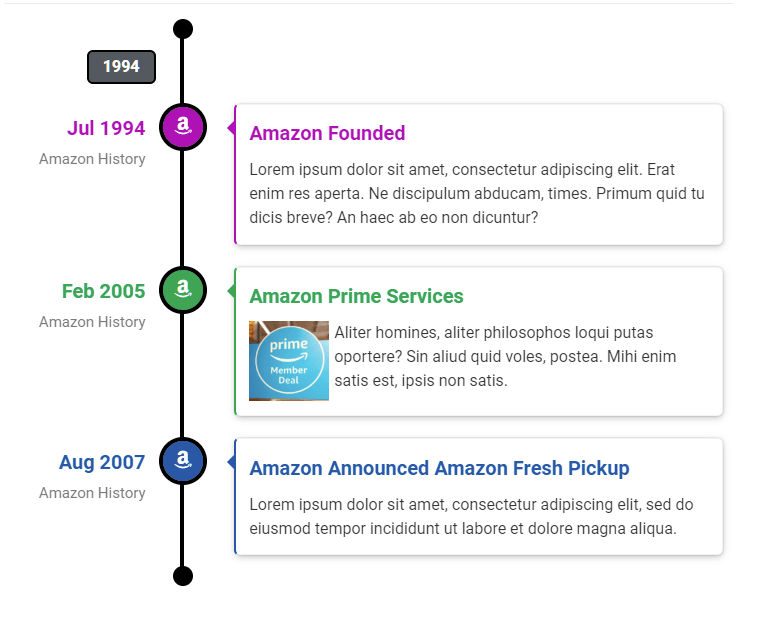
Story Timeline: Add Story Timeline
You can easily add a story timeline inside your Elementor page. Please just follow these steps or watch the below-added video:-
- Search “Story Timeline” inside the Elementor widgets section.
- Add story date/label, content, and image.
- Set story color, icon, and advanced settings.
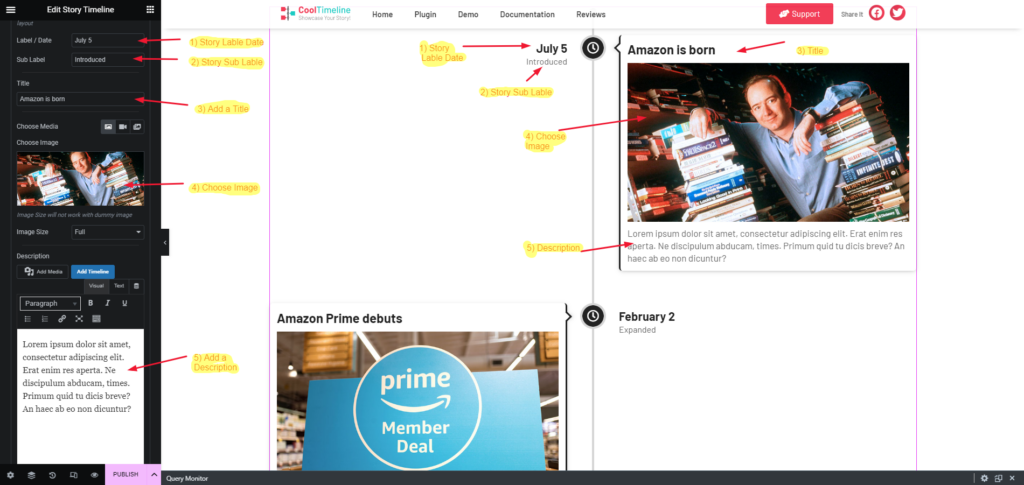
Story Timeline Settings : Style
📍 Line Settings
🔵 Icon Box / Dot
📆 Date / Year
🔳 Content Background / Border
✍ Title
📝 Description
📺 Image / Media
🅱 Button (Read More)
🏴 Pagination / Load More
📜 Pop Up

Post Timeline
Story Timeline is actually a custom post for Timeline Widget Addon Pro For Elementor. There are certain situations when you already have few posts in your WordPress setup and you want to create a timeline using those existing posts, using Post Timeline you can use your existing post for creating a timeline without creating everything from start again.
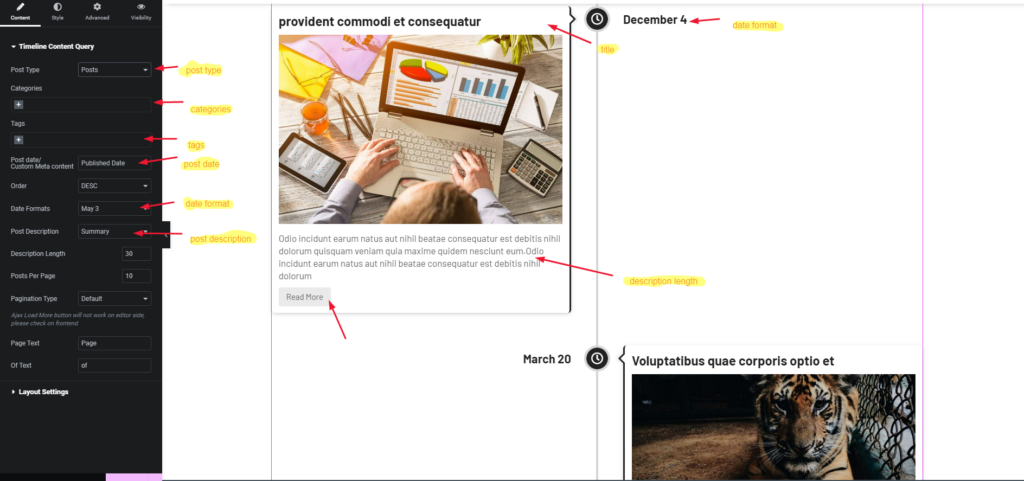
Post Timeline Settings: Style
The Style tab has all the settings related to the visuals of the timeline. You can change everything from story/post font to background color, icons etc. These settings work for the whole timeline and for all stories unless story/post specific settings are changes to something else.
📍 Line Settings
🔵 Icon Box / Dot
📆 Date / Year
🔳 Content Background / Border
✍ Title
📝 Description
📺 Image / Media
🅱 Button (Read More)
🏴 Pagination / Load More
📜 Pop Up
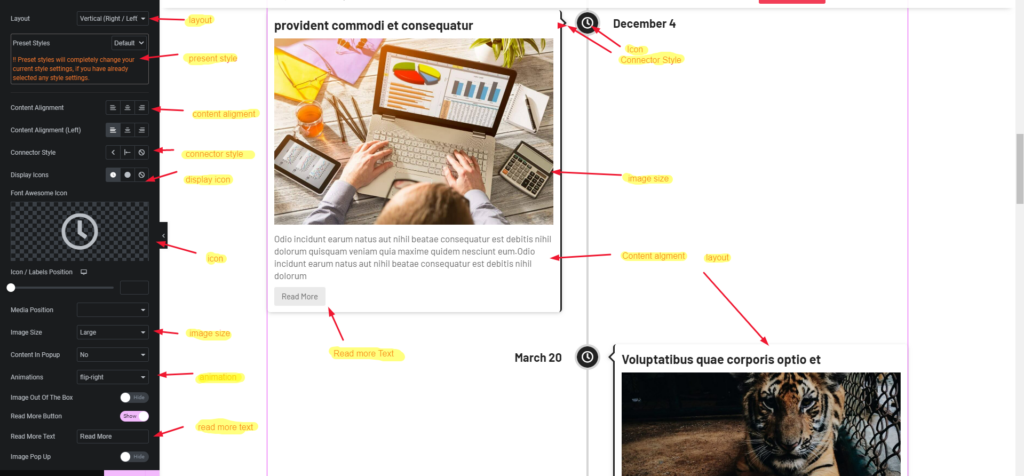
Timeline Block (Gutenberg Timeline)
Search timeline directly from Gutenberg page editor and add Timeline Block inside your page to create a beautiful vertical timeline with a few clicks. Manage timeline colors and fonts easily with easy to use settings of block.
To create a beautiful timeline directly from your Gutenberg page builder, follow these steps:
Open the Gutenberg editor and create a new page or edit an existing one.
Click the plus icon to add a new block.
In the search bar, type “Timeline” and select the “Timeline” block from the results.
The Timeline block will appear on the page. Click on it to open the settings panel.
In the settings panel, you can customize the appearance of your timeline. You can change the colors, font size, and font style. You can also choose between a horizontal or vertical layout, and adjust the spacing between the timeline items.
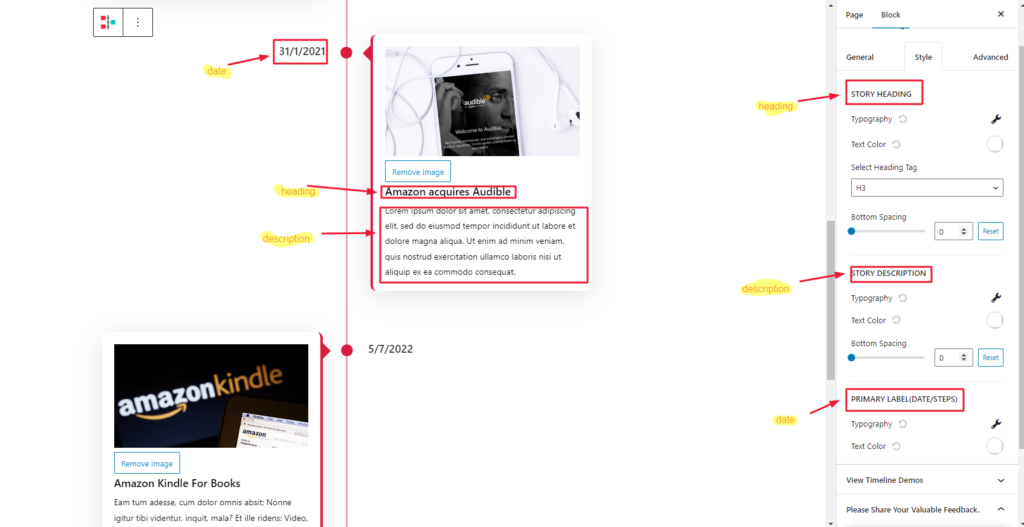
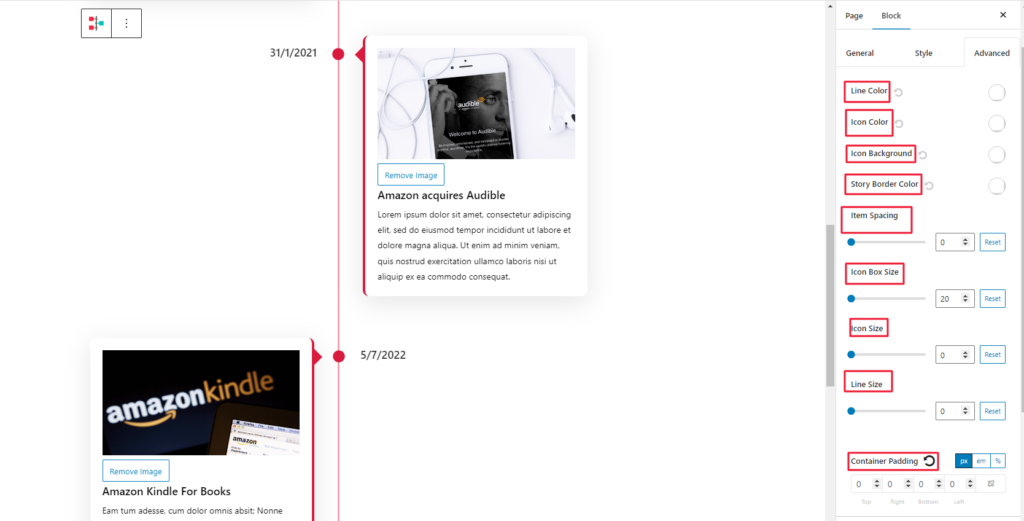
To add items to your timeline, click the “Add Item” button. You can add as many items as you like. For each item, you can enter a title, date, description, and image.

Once you have added all of your timeline items, click “Publish” or “Update” to save your changes.
That’s it! You now have a beautiful timeline on your Gutenberg page. You can preview your page to see how the timeline looks to your visitors.
Which one is right for you?
Choosing between a Timeline Widget and a Timeline Block depends on your specific needs. If you want to showcase a quick and simple timeline in a compact space, a Timeline Widget may be the best option for you. On the other hand, if you want a more detailed and interactive timeline with advanced features, a Timeline Block may be the better choice.
Ultimately, it’s important to consider the type of content you want to showcase, the amount of space you have on your website, and the technical knowledge you possess before deciding which timeline plugin to use. With either option, you can add a visually appealing and interactive element to your website that will keep your users engaged and informed.

